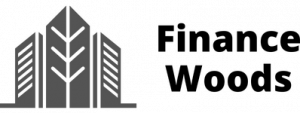If you’re looking for an easy way to manage your finances, then the Bank of America Spending and Budgeting Tool is the answer for that. This powerful financial management tool is designed to help you establish a budget, track your expenses, and stay on top of your finances.
For many people, managing their finances is a constant struggle. With so many expenses and financial responsibilities, it can be challenging to keep track of where your money goes. That’s where the Bank of America Spending and Budgeting Tool comes in.
In this blog post, we’ll walk you through what you need to know about the Bank of America Spending and Budgeting Tool. From setting up your budget to tracking your spending and analyzing your finances, we’ll cover it all. So, let’s get started!
Overview of Bank of America Spending and Budgeting Tool
Bank of America’s mobile app offers a variety of money management features to help you stay on top of your finances. These features include paying bills, checking your spending, viewing rewards, and finding cash-back opportunities.
In this section, we will take a closer look at the Bank of America spending and budgeting tool and how it can help you take control of your finances.
Bank of America Spending and Budgeting Tool’s Security
Security is a crucial aspect of any mobile banking experience. It’s essential to know that your banking activities are protected while using the best budget tracker app.
Bank of America’s app provides numerous safety features, including one-time authorization codes for every login and fingerprint sign-in options for devices with finger-enabled technology.
Additionally, you have the option to lock your card or report it to the bank if you suspect any fraudulent activity. Bank of America assures that you won’t be responsible for any fraud you report promptly.
BoA’s Account Alerts
The Bank of America app allows you to set up account alerts for various account activities, providing you with efficient management tools at your fingertips.
Optional alerts can be set up through the budget tracker app to keep you informed and up-to-date:
- Security alerts: These alerts are triggered by a password change or login attempt from an unrecognized device.
- BankAmeriDeals: Keep up to date on new BankAmeriDeals, expiring deals, and changes to activated deal status.
- Account details: Get notified when your card balance exceeds a set limit, there are deposits or withdrawals over a certain amount from your account, and more.
- FICO Score updates: Stay informed about changes in your FICO score through alerts.
The Bank of America app offers a range of alert options that extend beyond account activity, including rewards, spending, unusual card activity, and more. These alerts can be received through email, text, or mobile notification.
Reward Information Accessible
Bank of America cardholders can access their card benefits from anywhere in the world using the budget planning app. If you are unsure whether your card covers rental car liability insurance, you can simply check the expense tracking app for the information.
Customers with cash-back cards can easily set up automatic redemptions within the spending tracker app. This option allows you to have your rewards deposited into your chosen account at the end of the month, provided you have accumulated at least $25 in rewards.
The Bank of America app provides an easy way for customers with rewards credit cards to find and track their rewards. You can view your redemption options and select your preferred method within the app as you accumulate rewards.
Bank of America’s BankAmeriDeals program is fully integrated into the app. You can add cash-back opportunities from selected merchants to your card through the app, enabling you to check for deals while shopping to ensure you don’t overspend.
Spending Tracking
The Bank of America app provides a breakdown of your spending, including your total spending each month and detailed categories such as transportation, groceries, and entertainment.
Having a clear vision of your spending habits makes it easier to identify problematic areas in your budget and make necessary adjustments.
Goals Tool
Setting savings goals is a critical component of your financial future. The Bank of America app’s goals tool makes it easy to work towards your goals.
With the app’s goals tool, you can set personalized savings goals with a name, target date, and motivational picture. You can also set and track multiple savings goals.
Credit Score Access
Bank of America cardholders can access their FICO credit score through the account dashboard in the app.
In addition to your credit score, the app provides an overview of the key factors that affect your score. Your credit score is updated every month.
Payment Options
The Bank of America app allows you to pay bills directly from the money budgeting app with just a few taps on your device. Additionally, you can use Zelle to send and receive money from family and friends.
You can add a Bank of America card to your digital wallet through the app, including compatibility with Apple Pay, Google Pay, Samsung Pay, and PayPal.
Ease of Use
The Bank of America app is designed to be user-friendly and easy to use.
Different sections of your account are clearly marked, allowing you to navigate seamlessly. The app’s dashboard serves as your home base, enabling you to access your accounts, monitor spending, send money, and check your credit score.
Customizing your dashboard is an option, and you can select alerts based on your account activity by tapping through the menu.
The Bank of America mobile banking app is available on smartphones, tablets, and even syncs with Apple Watch. An online banking platform is also accessible on a desktop or laptop.
BoA’s Support
The app offers free support through Erica, a virtual financial assistant, who is available to assist you 24/7.
In addition to Erica, you can access chat support within the budget planning app. Chat responses are quick, typically taking less than 5 minutes. Alternatively, if you prefer to speak with someone, you can call mobile banking support at (800) 432-1000.
Learn How to Use Bank of America Spending and Budgeting Tool With Its Features
Feature 1: Chat With Erica
With Erica, a powerful virtual assistant, you can keep track of your finances. Here are some things Erica can do for you:
- Receive alerts when merchant refunds post to your account
- Get notified about duplicate charges
- Easily view and redeem rewards in one place
- Monitor recurring charges and increases
- Get reminders about upcoming bill payments
- Review weekly updates on monthly spending
- Check balances across all your accounts
- Locate past transactions across accounts
- Receive alerts about important changes in your credit score
Feature 2: Set Up Custom Alerts
Customize email, text, and mobile app alerts so you can stay informed about your account activity and take action as needed. Select from a variety of alerts, including:
- Current available balance
- Online credit card or debit card usage
- Unusual account activity
- Notification of new BankAmeriDeals®
- Alert for expiring deals
Feature 3: Debit Card Lock/Unlock
To prevent unauthorized use of your card until it’s found, you can temporarily lock it using the Mobile Banking app or Online Banking by following these steps:
- Go to the menu
- Select “Manage Debit Card/Credit Card”
- Choose the card you want to manage
- Under the card image, toggle to “Lock” or “Unlock“
Once you’ve locked your card, you’ll receive a confirmation shortly. When you find your card again, unlocking it is just as simple.
Feature 4: Fingerprint Login
Easily and quickly log in to the Bank of America Mobile Banking app using the fingerprint feature on your mobile device.
Feature 5: One-Time Setup
Here’s how to do a one-time setup:
- Access the Bank of America Mobile Banking app on your finger-enabled Apple or Android device.
- Simply type or select your User ID and enable the Touch ID feature (Apple) or fingerprint sign-in (Android) by checking the appropriate box.
- Log in as usual.
Feature 6: Bill Pay
With Bill Pay, you can easily set up one-time or recurring payments, including payments to other financial institutions, using your Bank of America accounts. Once you’re enrolled in Online Banking, you can pay bills using the Mobile Banking app as well.
How to Pay a Bill
To get started, simply login to your account and select “Bill Pay.” From there, you can add a company or individual to pay by browsing names or adding new ones. Choose the payment amount and schedule, and then select “Make Payments.” It’s that easy!
Feature 7: Transfer Money
With Bank of America, you can effortlessly transfer funds between your banking and Merrill Edge investment accounts, as well as accounts you hold with other banks. You can even set up automatic transfers from checking to savings or move money between business and personal accounts.
Additionally, you have the flexibility to schedule future-dated transfers up to a year in advance. This makes it easy to manage your finances and ensure that your money is where you need it when you need it.
From the mobile app:
- Securely log in using your fingerprint.
- Click on “Transfer | Send” and then select “Make a Transfer”.
- Choose the account you want to transfer funds “From” and the one you want to transfer to “To”.
- Input the amount you wish to transfer.
- Enter the date you want the transfer to occur, then click “Continue”.
- Review the transaction details, click “Make Transfer”, and you’re all set!
Feature 8: Send $ With Zelle
You can effortlessly settle debts, make group contributions, or pay for your share of the bill by sending money directly to the recipient’s bank account using their U.S. mobile number or email.
With our app, there are no fees for sending or receiving money. In just a few minutes, the funds are deposited directly into the recipient’s account.
The best part? Your bank information remains confidential, and you only need the recipient’s U.S. mobile number or email address.
Feature 9: Mobile Check Deposit
With the Bank of America Mobile Banking app, you can deposit checks from almost anywhere using your smartphone or tablet. Once you make the deposit, you’ll receive a confirmation for your peace of mind.
Here’s How to Deposit Checks With the Mobile Banking App:
- Open the app and use your fingerprint to log in securely. Then, select “Deposit Checks.”
- Sign the back of the check and write “for deposit only at Bank of America.”
- Using your smartphone, take photos of the front and back of the check. You can use the “Front of Check” and “Back of Check” buttons.
- Choose the account that you want to deposit the check to, enter the deposit amount, and click “Next.”
- After reviewing the details, tap “Submit” to complete the deposit.
Feature 10: BankAmeriDeals
Access your cash-back deals by logging in to the Mobile Banking app or Online Banking. BankAmeriDeals allows you to earn cash back on selected deals when you make purchases using your eligible Bank of America credit or debit card.
Feature 11: Go Paperless
Go paperless and switch to online statements. You can securely view, download, or print your statements using the Mobile Banking app or Online Banking, without receiving physical statements in the mail.
- Reduce the risk of losing or having your statements stolen
- Receive email notifications when your statement is ready to view
- Quickly access online statements whenever necessary
To Manage Your Paperless Settings:
- To manage your cash-back deals, use the Mobile Banking app or log in to Online Banking. With BankAmeriDeals, you can earn cash back on select deals when you pay with your eligible Bank of America debit or credit card.
- Stop receiving paper statements in the mail and switch to electronic statements that you can securely view, download, or print anytime through the Mobile Banking app or Online Banking.
- To reduce the risk of lost or stolen mail and receive email notifications when your statement is available, manage your paperless settings by logging in to Online or Mobile Banking. From your account details, select “Statements and Documents” and then “Manage Your Paperless Settings“. Finally, choose “Online Only” and save your changes.
Feature 12: Order Checks
You can order personalized checks using the secure and convenient check order feature available in Mobile and Online Banking. This feature allows you to add custom font, image, and text to your checks, as well as verify or update your name and address.
Additionally, you can select expedited shipping if you need your checks to be delivered quickly.
What Does Bank of America (BoA) Say About Creating a Budget?
Having a budget can help you take control of your finances and make it easier to save for your goals. Here are some steps to create a budget that works for you according to Bank of America.
Step 1: Calculate Your Net Income
The foundation of an effective budget is your net income. This is your take-home pay, total wages, or salary minus deductions for taxes and employer-provided programs. Focusing on your total salary instead of net income could lead to overspending.
If you are self-employed or work as a freelancer or contractor, keeping detailed records of your contracts and payment is essential to managing irregular income.
Step 2: Track Your Spending
To determine where your money is going, track and categorize your expenses. This will help you identify where you are spending the most money and where you can save.
Start by listing your fixed expenses, such as rent or mortgage, utilities, and car payments. Then list your variable expenses, like groceries, gas, and entertainment. This is an area where you can potentially cut back. Reviewing your credit card and bank statements is a good starting point since they often itemize or categorize your monthly expenditures.
Record your daily spending using a pen and paper, an app, your smartphone, or budgeting spreadsheets or monthly budget templates found online.
Step 3: Set Realistic Goals
Before reviewing the information you’ve tracked, make a list of your short- and long-term financial goals. Identifying your goals can help motivate you to stick to your budget. For example, cutting spending to save for a vacation can be easier than just cutting spending for the sake of it.
Step 4: Make a Plan
Use the variable and fixed expenses you compiled to determine what you’ll spend in the coming months. Compare that to your net income and priorities. Consider setting specific and realistic spending limits for each category of expenses.
You may choose to break down your expenses further between things you need and things you want. This difference becomes important when redirecting money to your financial goals.
Step 5: Adjust Your Spending to Stay on Budget
If the numbers still don’t add up, adjust your expenses accordingly. Look toward your “wants” as the first area for cuts. Can you skip a movie night in favor of a movie at home? Then, take a closer look at your monthly payments to identify any “needs” that are actually “hard to part with.”
If necessary, adjust your fixed expenses. Shopping around for a better rate on auto or homeowner’s insurance could help you save more. However, it’s essential to weigh the trade-offs carefully.
Remember that even small savings can add up. Making minor adjustments can help you accumulate extra money over time.
Step 6: Review Your Budget Regularly
Once your budget is set, review it regularly to ensure you are staying on track. Few elements of your budget are set in stone, and you may need to adjust your spending as your income, expenses, or goals change. Get into the habit of regularly checking in with your budget using the steps above.
Frequently Asked Questions
Is There a Fee to Use Bank of America Spending and Budgeting Tool?
No, all Bank of America customers can use this new tool for free.
How Does the Bank of America Spending and Budgeting Tool Categorize Transactions?
The tool uses the same engine that automatically categorizes your checking account transactions as credit or debit, and merchants also assign transactions to predetermined categories.
How are Pending and Processing Transactions Categorized in The Bank of America Spending and Budgeting Tool?
The tool only categorizes posted transactions, which may take up to 24 hours.
Can You Edit the Category of a Transaction?
You can change the category assigned to any transaction from the Spend Category page or the Account Details page.
Can You Update All Your Historical Transactions for a Specific Payment to a Different Category?
Yes, you can create a rule for all transactions with a specific merchant name or all specific transactions with the merchant name and a specified dollar amount.
Can You Change Your Budget for a Past Month?
Editing your budget is limited to the current month and cannot be changed for past months.
What if You Don’t Login for a Long period?
The Spending & Budgeting tool will continue categorizing transactions and displaying your spending over time.
How Far Back Can You View Your Spending?
You can view spending and categorization history for the current and past 12 months by clicking on “Cash Flow.”
How Can You Check Your Balance on Bank of America?
The Bank of America app not only allows you to check your balance for BoA accounts but also enables you to set up alerts to monitor your account more efficiently.
Reviews of Bank of America Spending and Budgeting Tool
“The best banking app ever… It is simple to use. Many great features that allow doing business anywhere and anytime.”
“You can always find a great Bank you can always find a good bank but you’ll never find an excellent Bank of America”
“To know where my money is going is helping me a lot to control better where and when to spend my money. The fact that now I am more aware of where every dollar goes, is helping me get rid of debts in a more educated way. Thank you so much for this added value to my finances.”
“This information is very helpful to me. I appreciate the ease of using and understanding the format and content. Information is most useful to someone on a fixed income because it tells me where I need to cut back and where I can spend without going into unnecessary debt. Thank you BoA”
Take Action With Your Finances: Bank of America Can Be Your Best Spending and Budgeting Tool
The Bank of America budgeting app is an excellent tool for managing your finances and improving your financial health. By setting up a budget, tracking your spending, and analyzing your finances, you can identify areas where you can cut back and make adjustments to achieve your financial goals.
Incorporating the Bank of America Spending and Budgeting Tool into your financial management routine is just the first step. Remember, budgeting is a journey, and it takes time and effort to see results.
Don’t get discouraged if you don’t see immediate changes in your finances. Be patient and stay committed to your financial goals. The Bank of America Spending and Budgeting Tool is a powerful resource that can help you achieve financial freedom, but it’s up to you to take the necessary steps to make it happen.